Quiet setting
Enables this function on the printer if you want to reduce the operating noise, such as when printing at night.
Follow the procedure below to perform setting.
-
Select
 Setup on the HOME screen.
Setup on the HOME screen. -
Select
 Settings.
Settings. -
Select
 Quiet setting.
Quiet setting. -
Select Use quiet mode or Use during specified hours.
-
When Use quiet mode is selected:
The confirmation screen is displayed and the
 icon appears as the Quiet setting menu icon.
icon appears as the Quiet setting menu icon. -
When Use during specified hours is selected:
The Quiet mode hours screen is displayed.
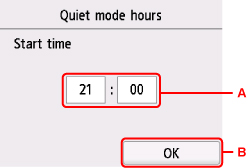
-
Displays the screen below.
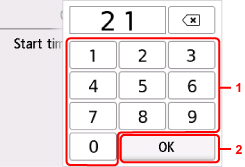
-
Select numbers to specify starting time.
You can specify the hour from 0 to 24.
-
Confirms starting time.
After specifying the starting time, specify the ending time following the same procedure.
-
-
Confirms the time to start and to end.
The confirmation screen is displayed and the
 icon appears as the Quiet setting menu icon.
icon appears as the Quiet setting menu icon.You can reduce the operating noise during the specified time.
-
-
 Important
Important
-
Operating speed is reduced compared to when Do not use quiet mode is selected.
-
This function may not be so effective depending on the printer's setting. Furthermore, certain noise, such as when the printer is preparing for printing, is not reduced.
 Note
Note
-
You can set the quiet mode from the operation panel of the printer or the printer driver. No matter how you set the quiet mode, the mode is applied when you perform operations from the operation panel of the printer or printing and scanning from the computer.
-
For Windows, you can set the quiet mode from ScanGear (scanner driver).

